First you'll need something to open the minecraft.jar file and an image editor.
As always I like to use free stuff. So to open the minecraft jar file I use 7zip and to edit the picture I use paint.net. You can also use winrar and photoshop or paint.
So,... navigate to: C:\Users\[Your Username]\AppData\Roaming\.minecraft\bin\minecraft.jar
Back up any files before you change them. Just copy past into the same folder and windows (7) will automatically append a -copy.
Note: If you are using a texture pack then navigate to it instead since minecraft will be using the art folder in the texture pack zip not the minecraft.jar.
Right click on minecraft.jar and select "7zip" and "open archive."
Navigate to the "art" folder and click on Kz.png then select "extract" above the address bar.
Once you have extracted Kz.png you can open it in your image editor. You'll need to zoom in.
Open the artwork you want to add by going to Image > Import From File, navigate to the picture you want and click OK.
Now you'll need to re-size the image over an existing image by grabing and draging the small boxes around your imported image. Make sure your image covers the existing one exactly.
Like so:
Once you are done editing the Kz.png file drag and drop the "art" folder into 7zip to save. Don't try and change the file but change the folder with your new file inside it.
Here is my new image file:
 |
| Save this file if you want to use it. It's the right size and good to go. |
I'm using an HD texture pack and mod so my images look way better than they would otherwise.
Overall I think it spruces the place up ;)
>






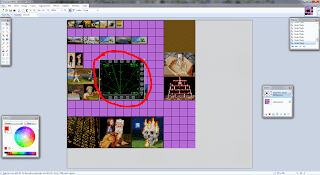






.jpg)
.jpg)

.jpg)
.gif)



No comments:
Post a Comment