Here's a simple tip on how to update your graphics driver. Those who had problems with their computer display having large icons or wrong resolution, will have to get your drivers. Some games which you cannot support or having graphics problems can also be solved by updating your drivers.
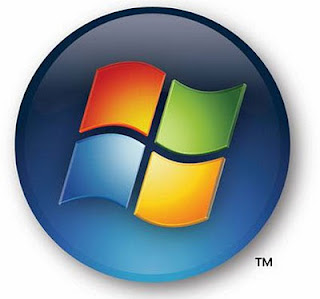
Windows Users
1. Laptop Users
You should visit the website of your laptop manufacturer (if you're using Dell, visit Dell's website) to download the latest driver. On the website, they should have a Downloads section and you can select the laptop/package you bought.
2. Desktop PC Users
Firstly, you need to know what graphics card you're using. To do that, go to Start Menu and click Run. Then type in "dxdiag" in the textbox and click OK.
A new window should pop-up with a few details of your computer. Click the Display tab and see the name of your graphics card.
Now that you know what graphics card you have, visit the manufacturer's website to get your latest drivers. These are the famous graphics card websites...
NVIDIA: http://www.nvidia.com/content/drivers/drivers.asp
ATI from AMD: http://ati.amd.com/support/driver.html
Intel: http://support.intel.com/support/graphics/

Macintosh Users
Click the Apple, and on the Apple menu, click Software Update.
If there is a Mac OS X update available, you can install it. If there is a graphics driver update, it will be included in the Mac OS X update.

Typical look of a graphics card.
FAQs and Problems
1. I can't find Run on my Start Menu!
Right-click on your Start Menu and click Properties. Click on the Start Menu tab and click on Customize.
Then, find for Run Command and tick the box.
Alternatively, you can hold Windows Key + R which is the hotkey to open up the Run window.
2. I don't know what type of Windows I'm using!
Right-click on My Computer (it should be on your start menu) and click Properties. Then look under Operating System or System Type.
That's all for this post. Any questions you can still directly ask in the Message Board. Good luck!
Love,
Nicholas.





.jpg)
.jpg)

.jpg)
.gif)



No comments:
Post a Comment